If your dept. has a lot of employee info (multiple id types/numbers, emergency contact info, etc.), you can add additional custom fields to employee profiles. These are called "Custom Employee Attributes".
To begin, go here (Admin Tab -> Options -> Site Settings).
- On the page you arrive at, the very first option is "Custom Employee Attributes", with a link next to it that allows you to View/Edit these attributes. Click that link.
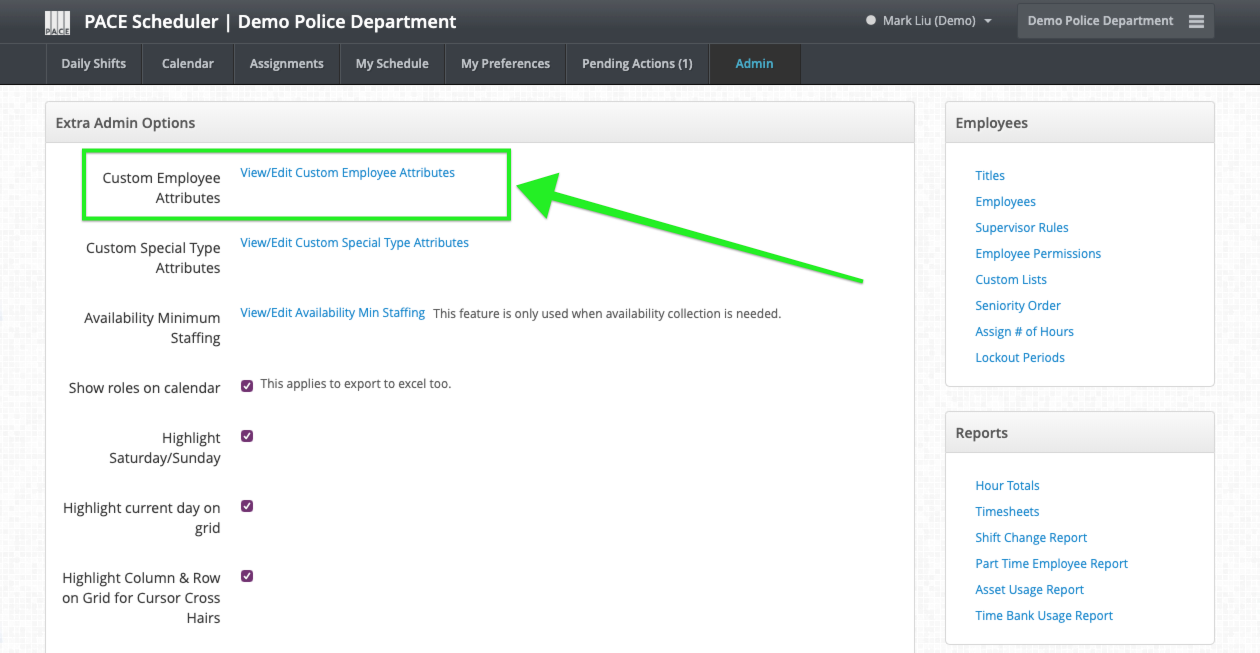
- This new page will likely be blank for you right now, as we don't have any custom fields yet, but as we add them, they will be listed here.
- Click the blue "+ Create Custom Employee Attribute" button to create a new field.
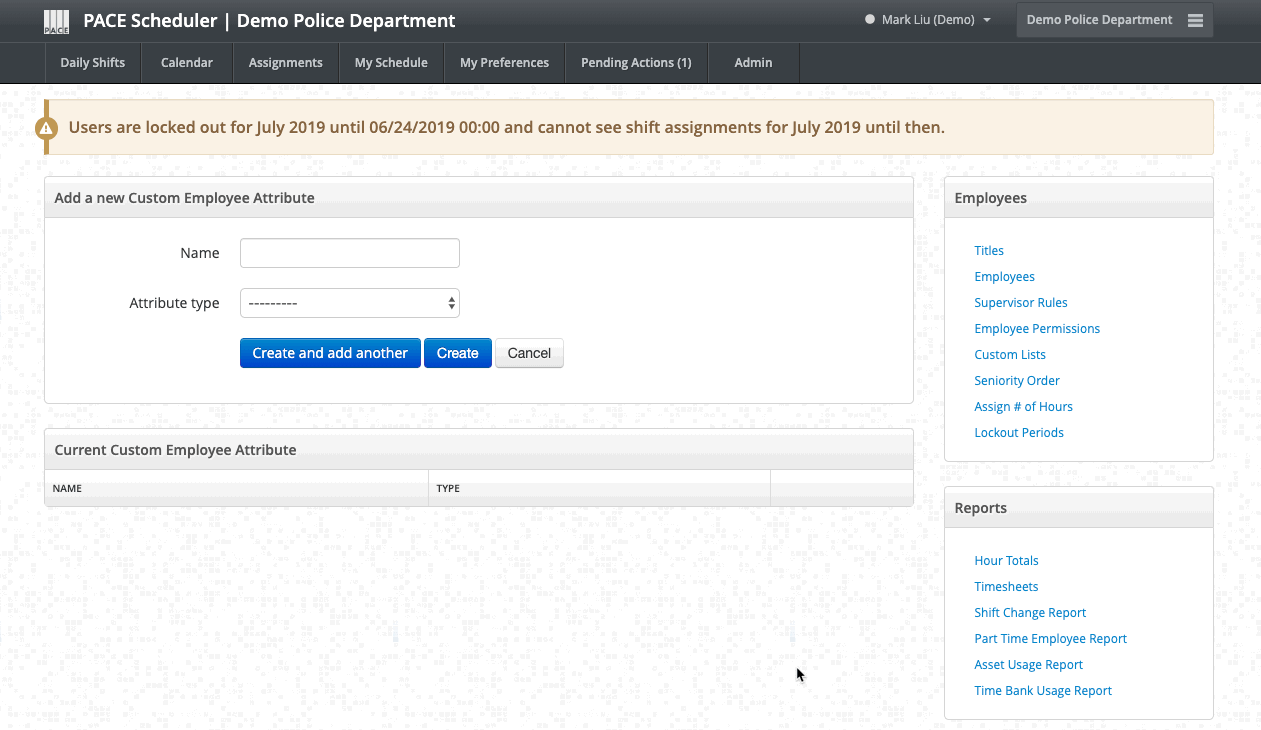
- Now, all you have to do is name the field that you want to add (I chose "Payroll #"), and select an attribute type, which can be either plain ol' text, a date, or a dedicated Payroll ID format.
- When you have chosen these, click the blue "Create" button.
That's it! Employee profiles will now have a new field at the very bottom called "Payroll #" that you can then fill out for each person. You can add additional fields as you see fit.

NOTE
These custom fields are currently only available for viewing/use on custom exports as well as the profile itself.