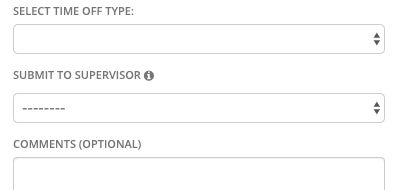Email and text notifications appear in several places/scenarios in our software. Certain ones can be modified more than others, including setting who receives them, when they receive them, what format should be used (email vs. text vs. both), etc.
There are currently 4 formatting options to choose from...
NOTE: You will only ever need ONE of these checked in any given supervisor rule, never both.
Request Process Notifications
Throughout the request process (submission and approval/rejection), notifications can be set up to go to supervisors and officers alike. Assuming you have these enabled, they will be automatically send to the appropriate users anytime a "milestone" is achieved. These milestones are as follows.- A request is submitted
- Supervisors and Admins that have this person as a subordinate in one or more Supervisor Rules will receive a notification that has all the details of the request.
- Supervisors and Admins that have this person as a subordinate in one or more Supervisor Rules will receive a notification that has all the details of the request.
- A request is approved/rejected
- The officer(s) in question will receive a notification, indicating the decision (approved/rejected).
- Supervisors and Admins that have this person as a subordinate in one or more Supervisor Rules will receive a notification that tells them what was approved/rejected, so that everyone is kept in the loop when subordinates are shared by several supervisors/admins.
- The officer(s) in question will receive a notification, indicating the decision (approved/rejected).
What format (email/text/both) will these notifications be sent in?
The format used for notification is configurable for the department as a whole. They can not be configured on a user-by-user basis at this time.There are currently 4 formatting options to choose from...
- None (i.e. do not send notifications for this item type)
- Text
- Email & Text
- Once the mobile app has been deployed, push notifications will be another format that you can choose
- Shift Release Request
- Shift Claim & Additional Time Request
- Shift Cover Request
- Shift Trade Request
- Time Off Request
- Special Assignments & Beat Request
- Overtime Request
- Holdover Request
- Modify Request (e.g. your request for OT was already approved, but you want to change it from being "earned as pay" to being "earned as comp")
- Rescind Request (e.g. your vacation request was already approved, but you decided later to work it instead, and now need to remove that vacation)
Setting up Supervisor Rules so that you receive notifications
There are two checkboxes you need-be concerned with when setting up supervisor rules if you you want to receive notifications when your subordinates submit requests.NOTE: You will only ever need ONE of these checked in any given supervisor rule, never both.
- Will Automatically Get Notified on Requests
- If this box is checked in a supervisor rule, ALL selected supervisors for that rule will receive a notification ANYTIME one of their selected subordinates for that rule submits a request.
- These same supervisors will also receive notifications if one of the other selected supervisors in that same rule approves/rejects a request from one of the selected subordinates in that same rule.
- If this box is checked in a supervisor rule, ALL selected supervisors for that rule will receive a notification ANYTIME one of their selected subordinates for that rule submits a request.
- Will Show Up In Dropdown
- If this box is checked in a supervisor rule, ALL selected supervisors for that rule will receive a notification IF AND ONLY IF their name is specifically selected in the supervisor dropdown that appears on the request form a user fills out.
- Multiple supervisors can be selected at a time from this dropdown whenever a request is submitted. There is also an "All Supervisors" option that the requesting officer can select.
- If this box is checked in a supervisor rule, ALL selected supervisors for that rule will receive a notification IF AND ONLY IF their name is specifically selected in the supervisor dropdown that appears on the request form a user fills out.
Admins
Even though Admins receive and can approve/reject pending actions for any and all requests in the dept., they will only receive notifications if a supervisor rule exists for them, and has one of the two checkboxes (mentioned above) checked.Supervisors
Who you receive notifications for and when is determined by the supervisor rule(s) that you are a part of. Keeping in mind the info explained above (primarily that checkboxes), please see our explanation of Supervisor Rules to gain a better grasp on this process.Basic Users
Basic Users only receive notifications when one of their requests gets approved/rejected. If their particular request requires multiple approvals, they will receive a notification each time an approval/rejection occurs.Pending Action Reminders
These are automated notifications that are send at a specified time each day. They indicate how many pending actions you currently have that still need to be addressed.These automated reminders can be turned on/off on a department-wide basis.
You can specify which hour these should be sent. Whichever hour you select, they are sent on the hour (e.g. 2:00am, 4:00pm, 11:00pm, etc.), not on the partial hour (e.g. 2:15am, 4:23pm, 11:59pm, etc.).
If and when these are sent are currently settings you will need your Pace Representative to change for you.
Message Blasts
These are covered in much more depth in the Extra Shifts/Message Blasts Tutorial, but we wanted to note them here as well, as they are another method by which emails & texts can be sent to users in the department.